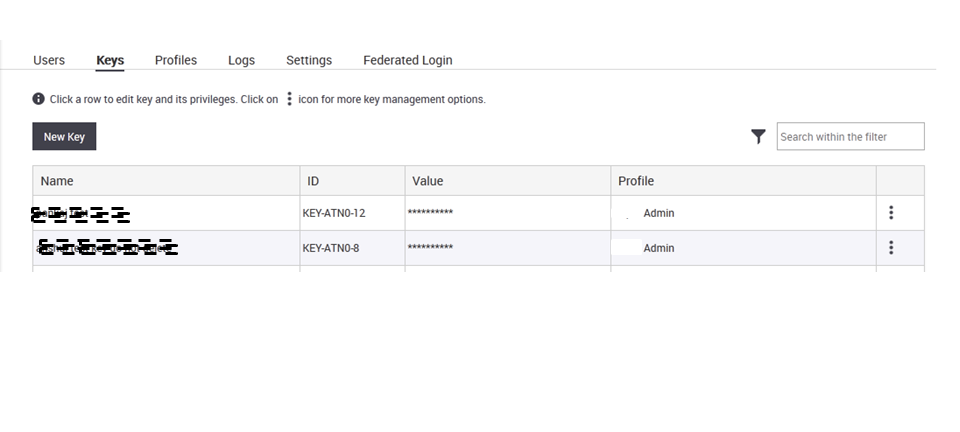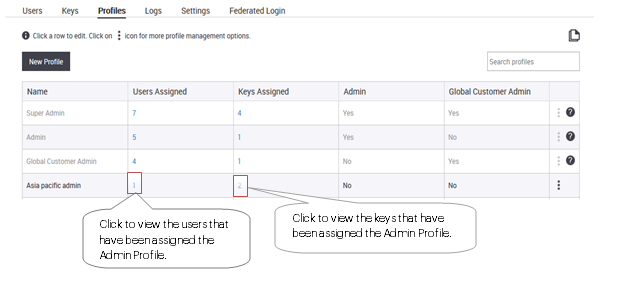
A profile is a canned set of permissions that defines the actions a user can perform in the context of Launchpad. Launchpad provides the system-defined profiles, Super Admin, Global Customer Admin, Admin and Custom. The system-defined profiles that have been described in Manage Launchpad Users cannot be modified. You can, however, create a profile based on the system-defined profiles Admin, Global Customer Admin and Custom. This means that you can create a user-defined profile where you can customize one or more privileges available to these profiles. Thus, you can create the following three types of user-defined profiles.
User-defined Profile based on Admin: When you create the user-defined profile based on the Admin profile, you can customize the customer management related privileges. All other privileges remain the same as those available to the Admin profile, and cannot be changed.
User-defined Profile based on Global Customer Admin: When you create the user-defined profile based on the Global Customer Admin profile, you can customize all privileges available to the Global Customer Admin profile, except user management and customer management.
User-defined Profile based on Custom: When you create the user-defined profile based on the Custom profile, you can customize the roles related to all available Launchpad Services.
The following table details the actions that can be performed by a logged in user on another user, based on the user profile of each of these users.
| Profile of User Editing Another User | Type of User Profile Being Edited |
||
|---|---|---|---|
Global Customer Admin |
Admin |
Custom |
|
Super Admin |
Edit profile name. Change profile type. Delete profile. Change permissions on services. |
Edit profile name. Change profile type. Delete profile. Change permission on customer accounts. |
Edit profile name. Change profile type. Delete profile. Change permission on services and customer accounts. |
Global Customer Admin |
Edit profile name. Change profile type. Delete profile. Change permissions on common services. |
Edit profile name. Change permission on customer accounts. |
Edit profile name. Change profile type. Delete profile. Change permission on services and customer accounts. |
| Admin | Edit profile name. Change permissions on own services. |
Edit profile name. Change profile type. Delete profile. Change permission on common customer accounts. |
Edit profile name. Change profile type. Delete profile. Change permission on services and customer accounts. |
| Custom | -- |
-- |
Edit profile name. Delete profile. Change permissions on common services and common customer accounts. |
Note: To edit permissions on common services, a user must have the highest role on the service being edited. To edit permissions on common customer accounts, a user must have customer admin privileges on all customer accounts assigned to the profile being edited.
The Profiles tab is available under the Admin section if you have user management or key management permissions.
By default, a user-defined profile is of custom type.
When you add a profile, ensure that the profile name is not duplicated. Additionally, the profile name must not be blank.
To add a user profile, perform the following steps.
Log in to the Launchpad using your credentials.
Click Admin and then click the Profiles
tab.
A list of profiles consisting of both system-defined and user-defined
profiles appears.
Click New Profile to add a new profile.
Enter profile name.
Select the profile type based on which you want to create the new profile. Select from Admin, Global Customer Admin and Custom.
Click Save. Once the profile is saved you can configure the privileges for the role.
Click Launchpad to configure privileges for Launchpad.
Click other services to select the role and other details specific to those services.
Click Save after configuring the roles on the required services.
You can edit the permissions on a user-defined profile based on the permissions available to the system-defined profile on which it has been created. You cannot edit the profile that has been assigned to you.
To edit a user-defined profile, perform the following steps.
Log in to the Launchpad using your credentials.
Click Admin and then click the Profiles
tab.
A list of profiles, consisting of both system-defined and user-defined
profiles, appears.
Click an existing profile.
Select the profile type based on which you want to create the new profile. Select from Admin, Global Customer Admin and Custom.
Make the required changes.
Click Save after configuring the roles on the required services.
You can delete a user-defined profile only if no user has been assigned this profile. If a user-defined profile has been assigned to one or more users, it cannot be deleted. If the federated authentication feature has been activated for your organization, the default profile for a federated user (assigned as Default Profile under Federated Login tab) cannot be deleted.
System-defined profiles cannot be deleted.
To delete a user-defined profile, perform the following steps.
Log in to the Launchpad using your credentials.
Click Admin
and then click the Profiles tab.
A list of profiles, consisting of both system-defined and user-defined
profiles, appears.
Right-click the user-defined profile to be deleted.
Click Delete. Click Yes on the confirmation message to confirm the profile deletion.
You can view a list of users or keys that have been assigned a profile. The system-defined and user-defined profiles listing is visible under Profiles in Launchpad. The number of users and keys that have been assigned the profile are listed against each profile name. This number is a hyperlink. When you click the number hyperlink, Launchpad takes you to the users or keys page depending on the hyperlink clicked. You can view the details of the users or keys that have been assigned the profile.
The following images illustrates the profiles listing with the number of users and number of keys that have been assigned the respective profiles.
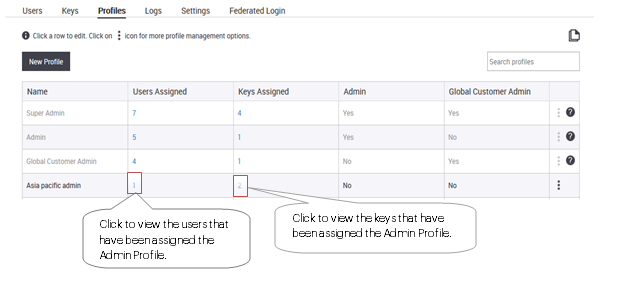
The following image illustrates the details of the users that have been assigned the Admin profile.
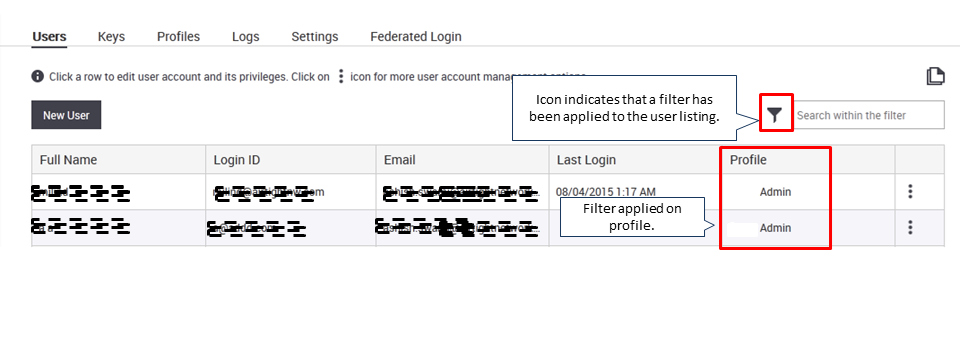
The following image illustrates the details of the keys that have been assigned the Admin profile.