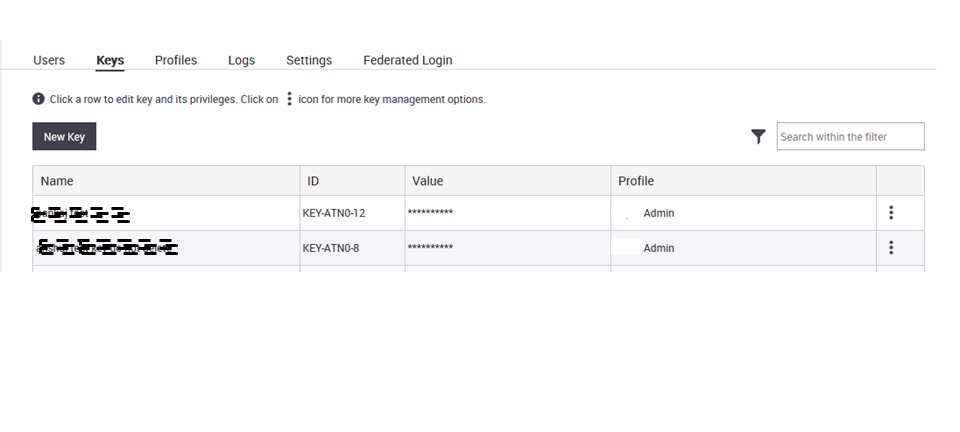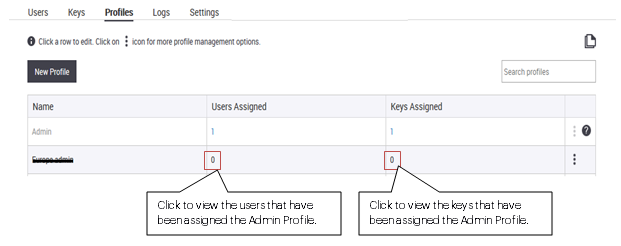
A profile is a canned set of permissions that defines the actions a user can perform in the context of Launchpad.
The Profiles tab is available under the Admin section if you have user management or key management permissions.
By default, a user-defined profile is of custom type.
When you add a profile, ensure that the profile name is not duplicated. Additionally, the profile name must not be blank.
To add a user profile, perform the following steps.
Log in to the Launchpad using your credentials.
Click Admin and then click the Profiles
tab.
A list of profiles consisting of both system-defined and user-defined
profiles appears.
Click New Profile to add a new profile.
Enter profile name.
Click Save. Once the profile is saved you can configure the privileges for the role.
Click Launchpad to configure privileges for Launchpad.
Click other services to select the role and other details specific to those services.
Click Save after configuring the roles on the required services.
You can edit the permissions on a user-defined profile based on the permissions available to the system-defined profile on which it has been created. You cannot edit the profile that has been assigned to you.
To edit a user-defined profile, perform the following steps.
Log in to the Launchpad using your credentials.
Click Admin and then click the Profiles
tab.
A list of profiles, consisting of both system-defined and user-defined
profiles, appears.
Click an existing profile.
Make the required changes.
Click Save after configuring the roles on the required services.
You can delete a user-defined profile only if no user has been assigned this profile. If a user-defined profile has been assigned to one or more users, it cannot be deleted. If the federated authentication feature has been activated for your organization, the default profile for a federated user (assigned as Default Profile under Federated Login tab) cannot be deleted.
System-defined profiles cannot be deleted.
To delete a user-defined profile, perform the following steps.
Log in to the Launchpad using your credentials.
Click Admin
and then click the Profiles tab.
A list of profiles, consisting of both system-defined and user-defined
profiles, appears.
Right-click the user-defined profile to be deleted.
Click Delete. Click Yes on the confirmation message to confirm the profile deletion.
You can view a list of users or keys that have been assigned a profile. The system-defined and user-defined profiles listing is visible under Profiles in Launchpad. The number of users and keys that have been assigned the profile are listed against each profile name. This number is a hyperlink. When you click the number hyperlink, Launchpad takes you to the users or keys page depending on the hyperlink clicked. You can view the details of the users or keys that have been assigned the profile.
The following images illustrates the profiles listing with the number of users and number of keys that have been assigned the respective profiles.
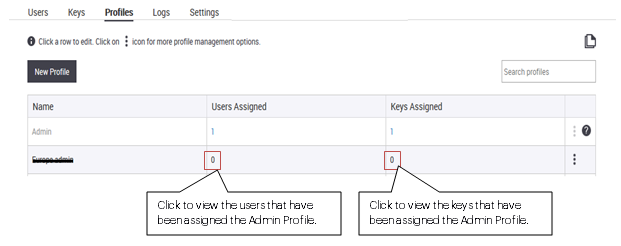
The following image illustrates the details of the users that have been assigned the Admin profile.
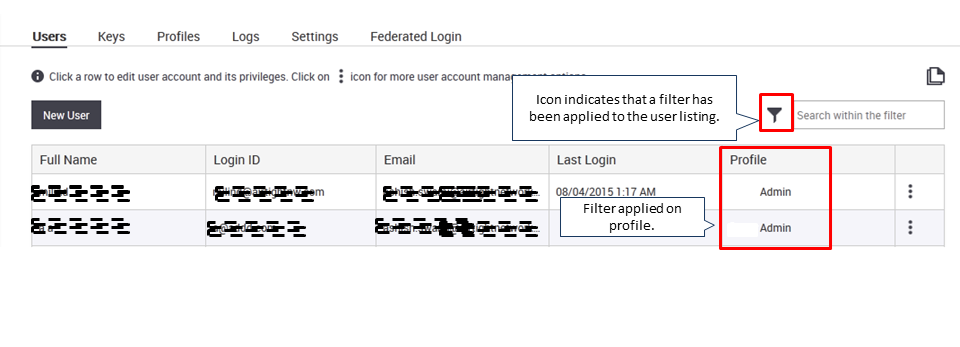
The following image illustrates the details of the keys that have been assigned the Admin profile.